Introduction
node-red is a great platform to visually code up applications for the Internet of Things. The PiShield not only allows you to get sensor data into node-red, but you can also control output devices. This short example shows you how to talk to a 1602 LCD display connected to the digital pins of the PiShield!
Hardware Setup
First, connect the LCD to the digital pins of the PiShield.
Software Configuration
If using our preconfigured PiShield Raspberry Pi image, the addon is preconfigured with the node-red distribution. If not, you can install it manually from the repo here.
Once configured, you should see the node appear under the “output” section:
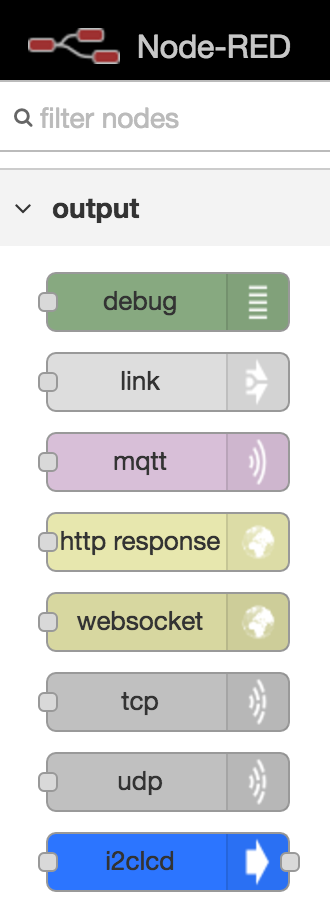
Next, import the following flow by copy and pasting:
[{"id":"c706851e.e23518","type":"i2clcd","z":"39bc22f3.6c1f7e","name":"1602 LCD","addr":"0x3f","x":435.5,"y":98,"wires":[[]]},{"id":"4e90177d.4789a8","type":"inject","z":"39bc22f3.6c1f7e","name":"","topic":"line1","payload":"Hello node-red!","payloadType":"str","repeat":"","crontab":"","once":false,"x":235.5,"y":67,"wires":[["c706851e.e23518"]]},{"id":"2106a7cb.8ab688","type":"inject","z":"39bc22f3.6c1f7e","name":"","topic":"line2","payload":"from RPi","payloadType":"str","repeat":"","crontab":"","once":false,"x":216,"y":130,"wires":[["c706851e.e23518"]]},{"id":"badc56e5.939b68","type":"inject","z":"39bc22f3.6c1f7e","name":"","topic":"init","payload":"","payloadType":"str","repeat":"","crontab":"","once":false,"x":198,"y":190,"wires":[["c706851e.e23518"]]}]
When imported, this is what it will look like:
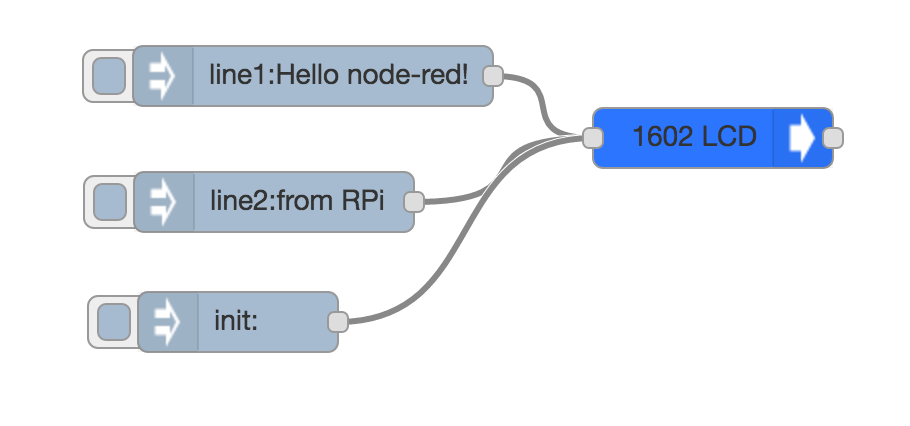
If all goes well, you should see the following when injecting the messages:

Pingback: MIDI in node-red – Infusion Systems